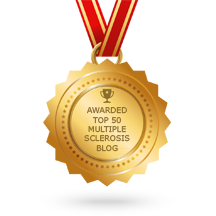Or, click here to watch the video on YouTube.
I can’t let brand loyalty cloud my purchasing decisions. Sorry Apple. We had a great run. You even made a software change at my request (click here). I chose you a few years ago because you had the best accessibility suite, but that’s no longer the case. Sure, let’s stay in touch. Who knows, maybe a couple of years down the road we can give it another try.
Yes, Siri and OK-Google do some nice things. They obey a few, higher-level commands. But with the next revision of Android software, Android N, Voice Access will respond to lower-level voice commands too. And, if a developer’s app doesn’t integrate well with this feature, then every clickable point on the screen will have a number next to it, and all I have to say is “tap 3,” for example, and that will be equivalent of touching the screen with my fingertip. Voice Access can be left on at all times, providing truly hands-free control of mobile devices.
The software is in beta testing at this point, and downloads of the beta app are not allowed, unless you signed up a few weeks ago, which I did. So, in the very near future I will become an Android guy instead of an Apple guy.
It sucks to have MS, but my timing has been fortuitous. When I was diagnosed in 2001 the internet had just become a powerhouse. I was able to research my disease and connect with other MS patients. In 2008 when I needed a wheelchair, I found the iBot. Now that my hands don't work well, voice control technology is taking off.
Of course, I could have been luckier. Five, or ten, or twenty-five years from now, people will say, “I’m glad I got diagnosed the same year they found a cure for MS.”
And won't that be a wonderful thing?